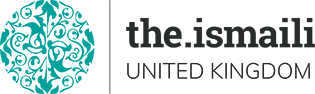Given the rapid change to working practices due to the Coronavirus, many members of the Jamat will have found themselves working from home (WFH). This can be a jarring experience and difficult to sustain over the medium to longer term.
AKEPB has prepared this comprehensive best practice guide to help make the transition to remote working, or WFH, as seamless as possible. This is one of a series of best practice guides for WFH and includes:
- Working From Home Guide - Remote Working Tools & Software
- Working From Home Guide - Remote Working Practices
- Working From Home Guide - Ergonomics
- Working From Home Guide - Mental Health
If you’re lucky, you have a home office, but you’d be in the minority. Rather than office desks and chairs, most people are having to choose between sofas, beds, kitchen tables or the floor. We are moving less than ever before and in smaller spaces. This could have a devastating impact on our bodies.
The same desk habits that suited you at the office will not work at home. A comfortable work space can help you feel your best and proper office ergonomics can help you and your joints stay comfortable at work. This includes correct chair height, adequate equipment spacing and good desk posture.
Here is some practical advice to implementing good ergonomic practices in your work from home setup.
Menu
Click on the section headings below to jump to the section that you want to read about first.
Arranging Your Working Area | Designing Your Environment | Regular Movement & Simple Stretching Exercises | Further Reading
Note: Please see the diagrams and videos in the Further Reading section below.
Chair
Use this NHS checklist to ensure you are comfortable over extended period of time in your chair:
- Adjust your chair so your lower back is properly supported. You should have a chair that is easily adjustable so you can change the height, back position and tilt.
- Your knees should be slightly lower than your hips. Use a footrest, if it feels necessary.
- Adjust your chair height so you can use the keyboard with your wrists and forearms straight and level with the floor. This can help prevent repetitive strain injuries.
- Your elbows should be by the side of your body so your arm forms an L-shape at the elbow joint.
- Place your feet flat on the floor. You may need a footrest, which lets you rest your feet at a level that's comfortable.
- Don't cross your legs, as this may contribute to posture-related problems.
Keyboard & Mouse
Bad posture issues can arise from hunching over a laptop, so getting a separate keyboard and a mouse is an excellent investment. Consider using a curved ergonomic keyboard. Place your new keyboard at elbow height and your laptop or screen at eye level, perhaps on a box or a pile of books.
Make sure your keyboard and mouse is positioned close to you to stop yourself over-extending your arms and shoulders. Try pushing the display screen further back to create more room for the keyboard, hands and wrists. Users of thick, raised keyboards may need a wrist rest.
Alternative devices such as touch screens may be better for some tasks. Remember not to leave your hand on the device when it is not being used and to keep your arm relaxed and wrist straight. Keep your arms bent in an L-shape and your elbows by your sides.
If your mouse isn’t working smoothly, check it to see if cleaning is required and check the work surface is suitable. A mouse mat may be useful. You can also easily adjust software settings for speed of your mouse pointer and keyboard typing.
If you have trouble using a keyboard and mouse due to a disability or repetitive strain injury, consider trying voice input dictation software such as Dragon or clickless mouse software such sa Nib Clickless Software. Remember there may be assistance in purchasing these via the Access to Work scheme.
Monitors
Elevate your laptop so that the top of the monitor is at eye level. Try angling a lever-arch file or a chopping board on top of a book to use as a ramp for your laptop. A laptop stand is a great alternative to lever-arch files or books.
To lessen the strain on your eyes, try dark mode. Dark mode is an option on many apps, programs, and system preferences that darkens the background and control buttons, lessening contrast. Avoid eye fatigue by changing focus or blinking from time to time.
Make sure to also position your screen away from bright windows and white walls to avoid reflections. Use a mirror placed in front of the screen to check where reflections are coming from. Screens that use dark characters on a light background are less prone to glare and reflections. Consider anti-glare screen filters.
Where possible connect an external monitor and extend your desktop to create extra screen real-estate.
If you have bifocal spectacles, you may find them less than ideal for computer work. It's important to be able to see the screen easily without having to raise or lower your head. If you cannot work comfortably with bifocals, you may need a different type of spectacles. Consult your optician if in doubt.
Make sure the screen is clean. Software settings can be adjusting to increase text size. Intensive graphic work or work requiring fine attention to small details may require large display screens.
Disabilities while Working from Home
If you’re disabled or have a physical or mental health condition that makes it hard for you to do your job, you can:
- talk to your employer about changes they must make in your workplace
- get extra help from Access to Work, including mental health support
If the help you need at work is not covered by your employer making reasonable adjustments, you may be able to get help from Access to Work. Please see the government guidance: Get support in work if you have a disability or health condition (Access to Work).
Choose a designated work space and design it in a way that facilitates free-flowing physical movement. Space is needed to move, stretch and fidget. Consider reorganising the layout and check for obstructions. Cables should be tidy and not a trip or snag hazard.
You can improvise a stand-up desk by placing your laptop up on a breakfast bar, work surface, ironing board, chest of drawers or book shelf.
If you don’t have anywhere to sit at a table, and you’re stuck with the bed or sofa, try a portable desk or lap desk. Many of these are foldable and adaptable at different heights.
For some people, being able to go into a different room and close the door is important as it enables them to feel psychologically closed off. Try and give yourself a nice outlook – if you can, locate yourself near a window for natural light and a view.
Adjust your natural and artificial light levels. Consider shading or repositioning light sources or providing local lighting, e.g. desk lamps. Make sure lights don’t cause glare by reflecting off walls or other surfaces.
Circulate fresh air if possible. Plants may help. More ventilation may be required if there is a lot of electronic equipment in the room.
Regular Movement & Simple Stretching Exercises
Note: Please see the diagrams and videos in the Further Reading section below.
Your sofa is a bad place for you to work for a prolonged period of time. Not only will your posture immediately worsen, the perception of comfort can stop you from moving around as much. If you work with a laptop on your sofa, you’ll have to crane your neck to look down which will cause back and shoulder pain in the long run.
Move around every half an hour. Stretch your arms towards the sky and to the sides. Walk when you’re on a call to keep your energy up and allow your eyes to rest from video calls or screen work. Look out of the window at the same time if you can. It rests your brain and gives your body a break.
You can even use a handy free web-timer to remind you to stretch or move about regularly.
Simple Stretches
- Here are some simple stretches advised by BUPA that you can do at your desk.
- Every so often try to do a dozen repetitions of these two stretches.
- Every two hours try these five simple stretches.
- Every hour, try laying flat on the ground and your legs at a 90 degree angle to stretch the muscles in your back.
- NHS How to sit at your desk correctly
- Health & Safety Executive Video Correct workstation setup
- Mayo Clinic Diagram Office ergonomics: Your how-to guide
- Wall Street Journal Video Ergonomics Expert Explains How to Set Up Your Desk
- BUPA Diagrams Desk stretches to ease aches and pains
- Posturite Diagrams Advice sheets
- Health & Safety Executive Diagrams Display screen equipment (DSE) workstation checklist
- Govt Access to Work Programme: Get support in work if you have a disability or health condition (Access to Work)
- Pomodoro Timer: TomatoTimer
- Dragon Voice Recognition: Dragon ProAccess Individual V15
- Click Free Mouse Software: Nib Clickless Software
- HuffPo Diagrams 5 Simple Stretches You Should Be Doing Every Day While Working From Home
- FastCompany Ergonomics: How to work from home more comfortably
- Wired Working from home is ruining your posture. Here’s how to fix it
- HuffPo How To Work From Home And Actually Get Sh*t Done
- HuffPo 9 Desk And Chair Hacks To Make Working From Home More Bearable